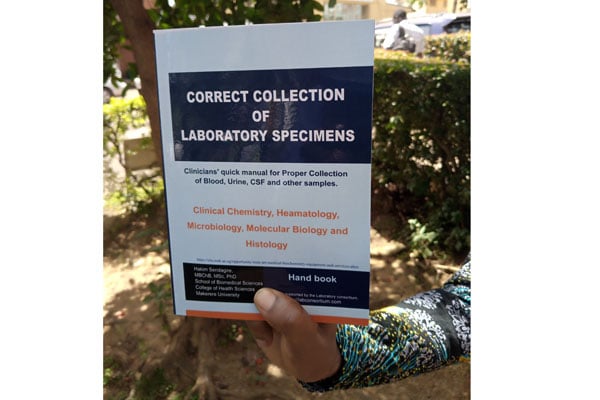After buying that new HDTV

You can adjust the HDTV picture quality setting to suit your taste. Internet photo.
What you need to know:
A new HDTV in a house or an office needs prior preparation and adjustment of various factory settings for the user to enjoy using it.
These days one of the first choices for home improvement in regards to home electronics is purchase of an HDTV. But here is the thing, when it comes to getting your new TV hooked up, it pays to be prepared. Those of us who have had children know that you can’t just bring a baby home from the hospital and hope it all goes well. You have got to be ready.
You need diapers, multiple bottles, blankets, formula and the list goes on. And if you do not have these things, you can bet on making multiple trips to the supermarket to get them, which will result in at least one very unhappy person in the house, and likely more.
Similarly, it beckons you to get prepared to set up that new HDTV you are about to purchase. The last thing you want to do is get home with your slick new flat-screen and you are just not “setup” to use it.
First of all, where are you going to put that thing? It might seem silly, but people make significant purchases such as this without thinking through something as simple as placement. Do not be that person. Figure out where you are going to put your display first, then plan accordingly.
More than likely, your placement plan will fall into one of the two categories, wall-mount or stand mount. Wall mounts can be simple or complicated, depending on where you want to put them.
A TV mounted to an actual wall near a power outlet and the rest of your equipment is the least complicated scenario. Just make sure you get hardware that will support the size and weight of your TV.
Those who want to mount the TV right in front of their bed, for instance, have more to consider. On the other hand if you are going to use your TV’s stand, then make sure the TV you get is going to fit into the space you have in mind, or that put it in your plans to make that space available. This TV is going to be where you place it for a while and you want to be happy with the installation.
Sort out your source
There is perhaps no greater excitement-kill than having a shiny new HDTV, but no proper content to feed it. Over the air TV signals such as some local TV stations tend to look terrible, especially on large HDTV sets. DSTV’s HD decoder is a good idea for an HD source that will let you show off what your new set can do the moment you set it up. Blu-ray player or DVD-players with original DVDs for the later offer excellent picture quality too.
When your TV is in place and successfully connected to all available sources, and at least some of those sources can feed your TV with HD content, all that is left to do now is dialling in your TV’s picture.
Even simple and speedy adjustments will yield a better looking picture than most factory presets. See whether you spend Shs1m or Shs9m for the sweet looking Samsung edge to edge LED HDTV at Nakumatt Oasis Mall, it is a sure bet that your new display needs some adjustments. It seems counter-intuitive, doesn’t it? You would think the manufacturers set up their TVs to put out a beautiful, accurate image right out of the box. Aren’t they supposed to be the experts?
Indeed, but the manufacturers’ first priority is to get their TVs sold to you, for that reason, they set their TVs up for success at the factory so that when they hit the floor of a retailer, they will grab your attention and hold it.
If you have spent any time looking at different TVs in a store, you must have noticed that some models are much brighter than others, while others still have amazingly brilliant colours that, at that time, delight the senses.
Picture quality adjustment
How do they do it? Usually, by turning up almost every available picture setting to its absolute maximum. The problem is that while this tactic may work well in the store, it is absolutely terrible for your living room or bedroom.
In order to get a truly fantastic picture with accurate colours, excellent contrast and realistic texture and dimension, you need to calibrate your TV.
Whether you are a novice when it comes to electronics, or the one person friends and family always call when they need technical help, there is some level of video calibration you can handle yourself.
Backlight
Owners of LCD TVs, be they backlit by a florescent bulb or an array of LEDs, will want to make an adjustment here. This adjustment controls the brightness of the backlight on an LCD TV. For those who have their TV in a dark room, very little backlight will be needed, in some cases the setting can be reduced to its minimum.
For those in brighter rooms, more backlight will where necessary. Try to avoid making this adjustment with bright light directly illuminating on to the TV, as this will result in an unnaturally high setting.
Brightness
The term brightness is a little misleading, since the setting actually has more to do with the black level of your TV. Setting the brightness too high will result in grayed out blacks. When brightness is set too low, you will lose detail in dark areas of the screen. The easiest way to adjust the brightness is to use the black letter box bars at the top and bottom of a movie. These bars are meant to be dead black, and will usually be darker than the black background often found in movie credits. Pause on your scene of choice and turn the brightness up until the letter box bars appear grey. Then, reduce the brightness just until the black bars are totally black.
Contrast
This adjustment actually deals with the brightness and detail within the white portions of an image. Ultimately, your contrast setting will come down to personal preference, but you should resist the urge to set the contrast too high.
Find a scene with a bright, white image contained in it and hit the pause button. Adjust the contrast to the point where the white object is bright, but still contains detail and crisp edges. A good starting place is the halfway mark. From there you should have no problem finding the setting that suits you.
Note: You may have to bounce back and forth between the contrast and brightness settings to find the optimum combination. This is normal and can take a little time, but the final result is worth the effort.
Sharpness
It is a common misconception that turning the sharpness on a TV to its maximum will provide a sharper picture. Truth be told, HD images usually need little or no sharpness enhancement.
However, if you must, you can play around with this setting by pausing on a scene that provides lots of straight lines. If you turn the sharpness to its maximum, you should notice that the straight lines will become jagged. Reduce the sharpness to a point where the edges appear clean and straight, then let it be.
Colour
Setting the colour on a TV could be considered the trickiest adjustment of them all as it can be tough to know if you have got the colour just right. Just how green should a leaf look, anyway? Too high, and it’s a cartoon. Too low, and it is black and white. So most times, it is personal preference.
Wrapping up your work
Now that you have made your adjustments, I strongly recommend you take notes of each setting and store it for future reference. Someone is bound to come along and mess it up at some point, if not by accident.